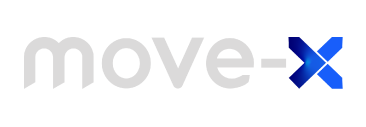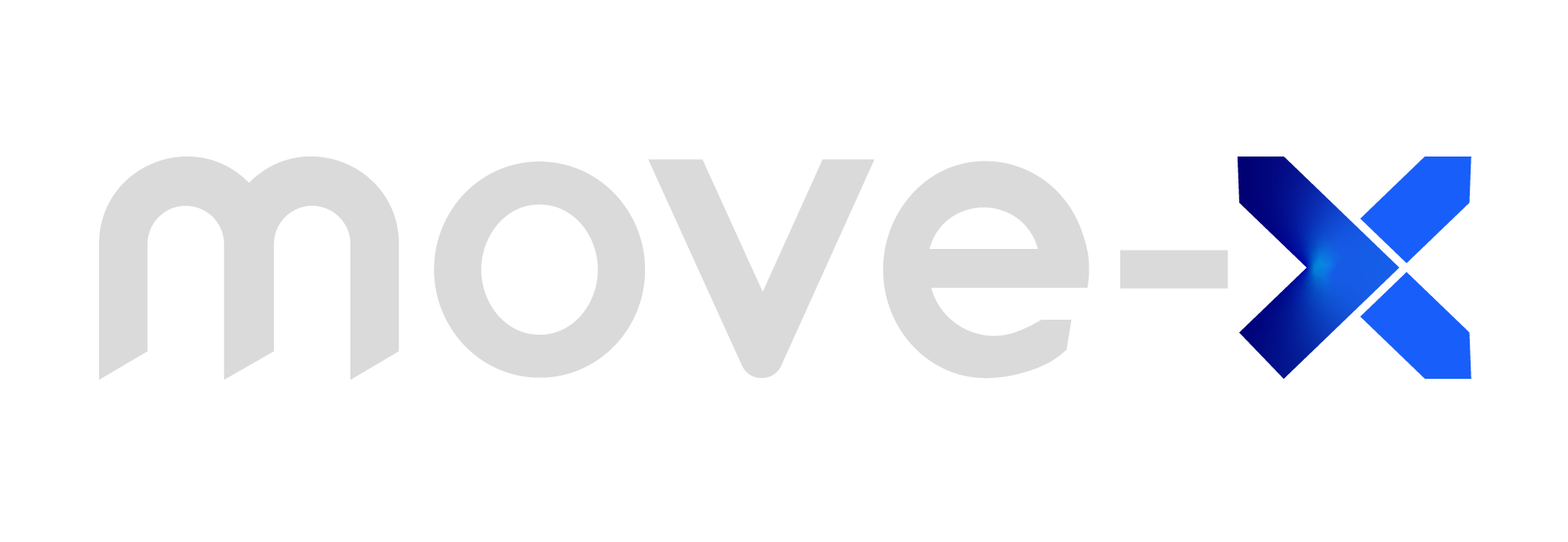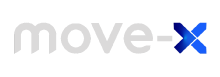1. Preparing Hardware – Antennas connection
When you use the Radio features of the Cicerone Board, you need to make sure install the right antennas.
LoRa
The MAMWLE is a LoRa module with a programmable STM32 (Cortex-M4) MCU inside. For LoRa communication, you need to connect a Passive Antenna for LoRa frequency band (860 – 930 MHz) ended with a U.FL/IPEX Female connector.

GNSS
The MAX-M10S is a standard precision GNSS module by u-blox that provides excellent sensitivity and acquisition time for constellation in GNSS L1 band such as GPS, GLONASS, Galileo, BeiDou, etc.
The module integrates an LNA + SAW filter and so it is suitable for connecting Passive Antennas. Also, thanks to its low-power consumption, it is a perfect fit for battery-powered applications.
To use the GNSS module you will need a Passive Antenna for L1 (1-2 GHz) frequency band with a U-FL/IPEX Female connector.

2. Preparing Hardware – PC connection
For a quick demonstration of the Cicerone board, you will need to connect to a PC usb port. Use a Micro-USB to USB-A cable.
After connecting it, a Serial COM (or tty in unix-like systems) port will be generated. If not, you may need the CP210x drivers.
See Application Note 2203 at “USB Drivers for Cicerone Board” section for useful info.

3. Preparing Software – Firmware Code
The GNSS module by u-blox communicates, by default, with a serial UART interface. However, the preloaded firmware inside the Cicerone Board will enable you to access the GNSS UART interface through USB connection.
If you need to reload this code, you can use the SerialPassthrough built-in example inside Arduino IDE or download the attached binary file and flash it with the preferred tool.
You can refer to Application Note 2203 for programming methods.

4. Preparing Software – u-blox Evaluation Tool
To make their GNSS modules evaluation even more efficient, u-blox offers the free u-center 2 desktop application, which can be downloaded from their website by clicking on Download u-center 2 – For M10 products only (direct link to the download)
The application is user-friendly and easy to navigate, making it ideal for MAX-M10 evaluation.

5. Run the demo!
Step 1 – Adding new device in u-center2
Add new device in u-center selecting the COM port and baudrate of the Cicerone board.

Step 2 – Check device connection in u-center2
To ensure that connection is established, see the device info. A “ROM SPG …” string will be displayed under the Firmware field.
It is important to note that to get a position after the first power connection, the GNSS module needs up to 30 seconds (in outdoor conditions).
In Satellite View you will see new received satellites and the retrieved position.

Do you need any help?
Would you like advice about your IoT project? Talk to our experts.
Working hours
Monday to Friday:
9:30 am to 18:30 pm (CET)
Contact Phone
+39 3426486115
Email
info@move-x.it